There may be times when you would like to print a copy of a Canvas Quiz. To do so, navigate to Quizzes, and click the name of the Quiz. Then, click the “Preview” button.

From your web browser, select “Print” or click “Command” plus “P.” Here’s an example from Chrome:
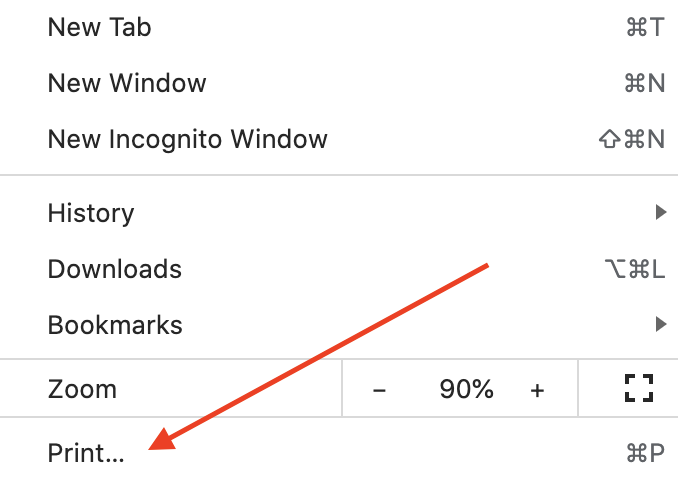
Then, you can either select a printer, or save the document as a PDF.
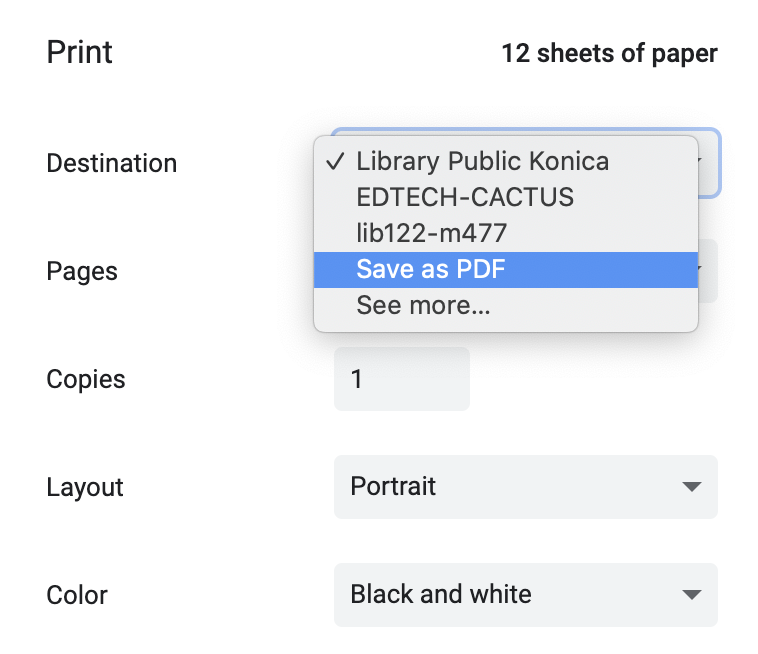
If you are using “New Quizzes” you can print a blank Quiz or one with the answers by following the steps on this page: https://community.canvaslms.com/t5/Instructor-Guide/How-do-I-print-a-quiz-in-New-Quizzes/ta-p/478615
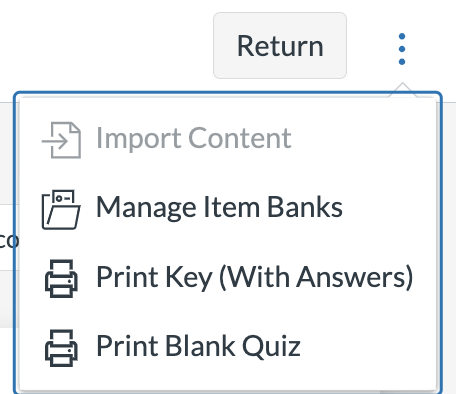
Please reach out to Educational Technology if you encounter any issues.
