Scheduling Zoom through Canvas places Zoom links on your students’ Canvas calendars. However, if you import course content from a previous class, make sure you don’t bring in old Zoom links. When importing, choose the “Select specific content” option and then choose everything except for calendar events. Be sure to reach out to your Ed Tech if you encounter any issues.
Don’t forget to update your Zoom application, restart your computer, and close any unnecessary applications or documents before hosting or joining a Zoom meeting.
You can find Zoom in the left navigation pane of Canvas, near the bottom of the list.
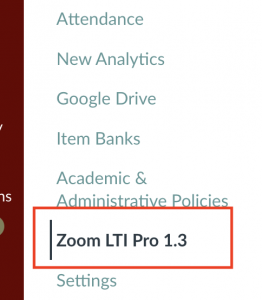
From there, you can schedule your Zoom meetings for your class within Canvas. You can set times, recurrences, and security options like passcode and waiting room.
Not sure if your Zoom application is updated? Open up Zoom, click on your icon, then select “Check for updates.” If you can’t find Zoom on your computer, go to login.pugetsound.edu and look for it under “My Apps.”
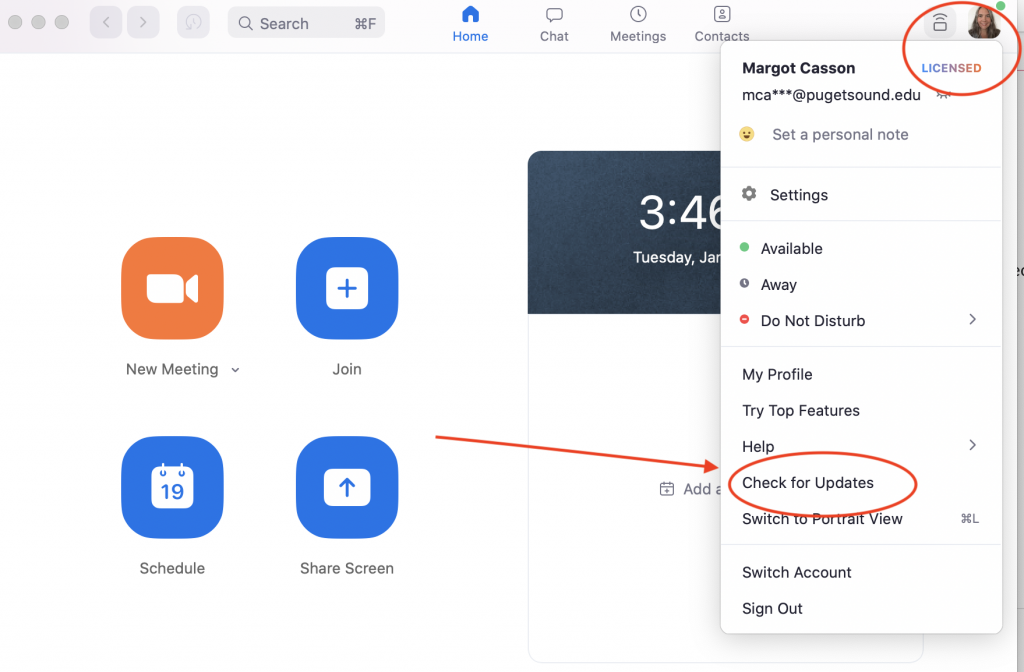

Pingback: Remote Teaching Refresher | EdTech Blog @ the University of Puget Sound