Have you ever wanted to customize the links on the left side of your Canvas page? The Redirect App allows you to add links to external web resources and include those links in the navigation pane in your Canvas course. After installing the Redirect App you will control the name of the new link and specify where users go when they click on the link.
For example, you could create a Google form called “I need an extension” and create a direct link to the form.
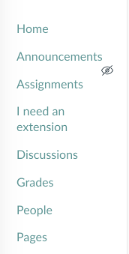
To add the Redirect App go to Settings, then Apps.
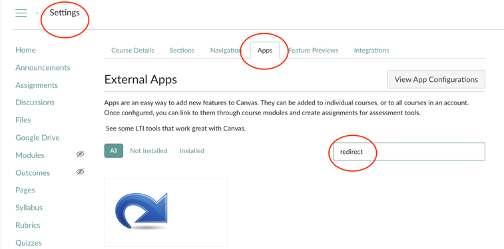
Search for Redirect, then add the App.
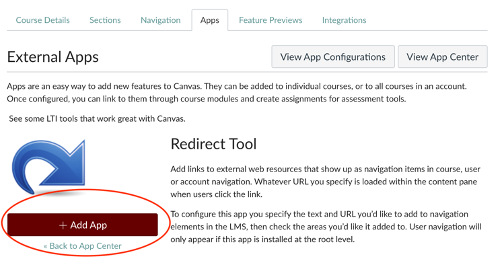
Once you have added it enter what you want to link to be called followed by the url where you would like the link to point to.
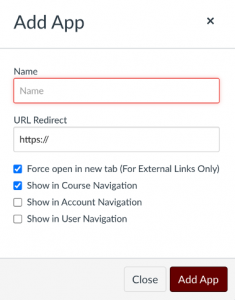
Then, go to Navigation and drag the new link where you want it to go. Be sure to click Save and check the link to make sure it is redirecting correctly. Reach out to your Ed Tech if you need more help.
